A Guide to ComfyUI Custom Nodes
Authors

Last Updated
Share
ComfyUI has transformed the way we interact with diffusion models for AI image generation, offering a flexible and intuitive node-based interface. While the base installation of ComfyUI provides useful features, the real magic happens when you tap into ComfyUI's ecosystem of custom nodes. They allow developers and artists to extend functionality for more specialized tasks. In this guide, we’ll explore some of the most popular ComfyUI custom nodes and address FAQs to help you maximize your experience.
ComfyUI Manager#
ComfyUI-Manager is often considered the first custom node you should install. As a comprehensive management tool, it simplifies the process of discovering, installing, and managing custom nodes. Think of it as your "App Store" for ComfyUI.
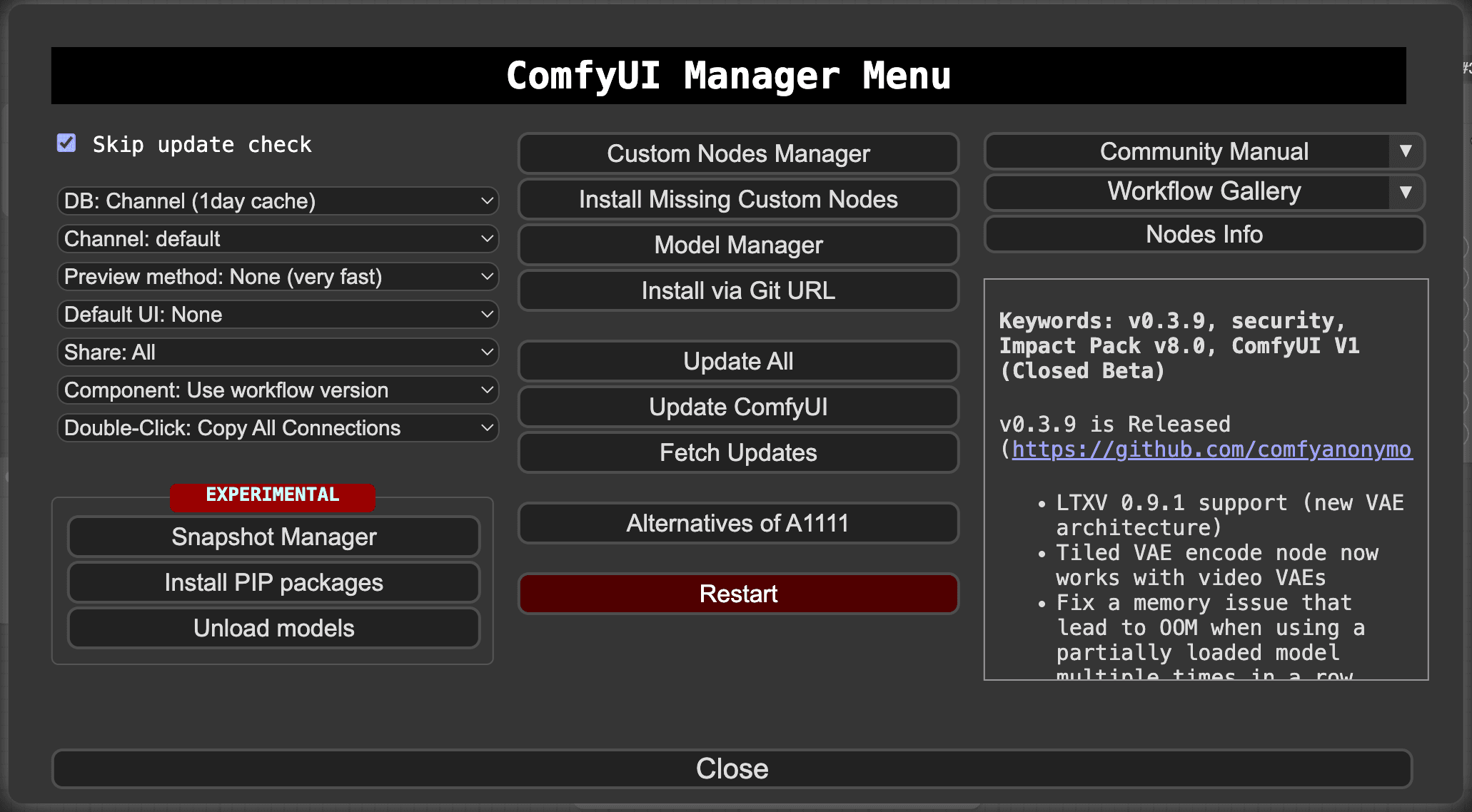
Key features:
- One-click installation of other custom nodes
- Built-in model browser and downloader
- Automatic update checking for installed nodes
- Easy access to popular community extensions
- Clean interface for managing your ComfyUI setup
For anyone looking to get the most out of their ComfyUI experience, ComfyUI Manager is a good starting point.
ComfyUI Impact Pack#
ComfyUI Impact Pack is a powerful collection of tools for image editing and processing. This pack is perfect for creators who need precise control over specific elements in their images, particularly in portrait and detailed compositional work.
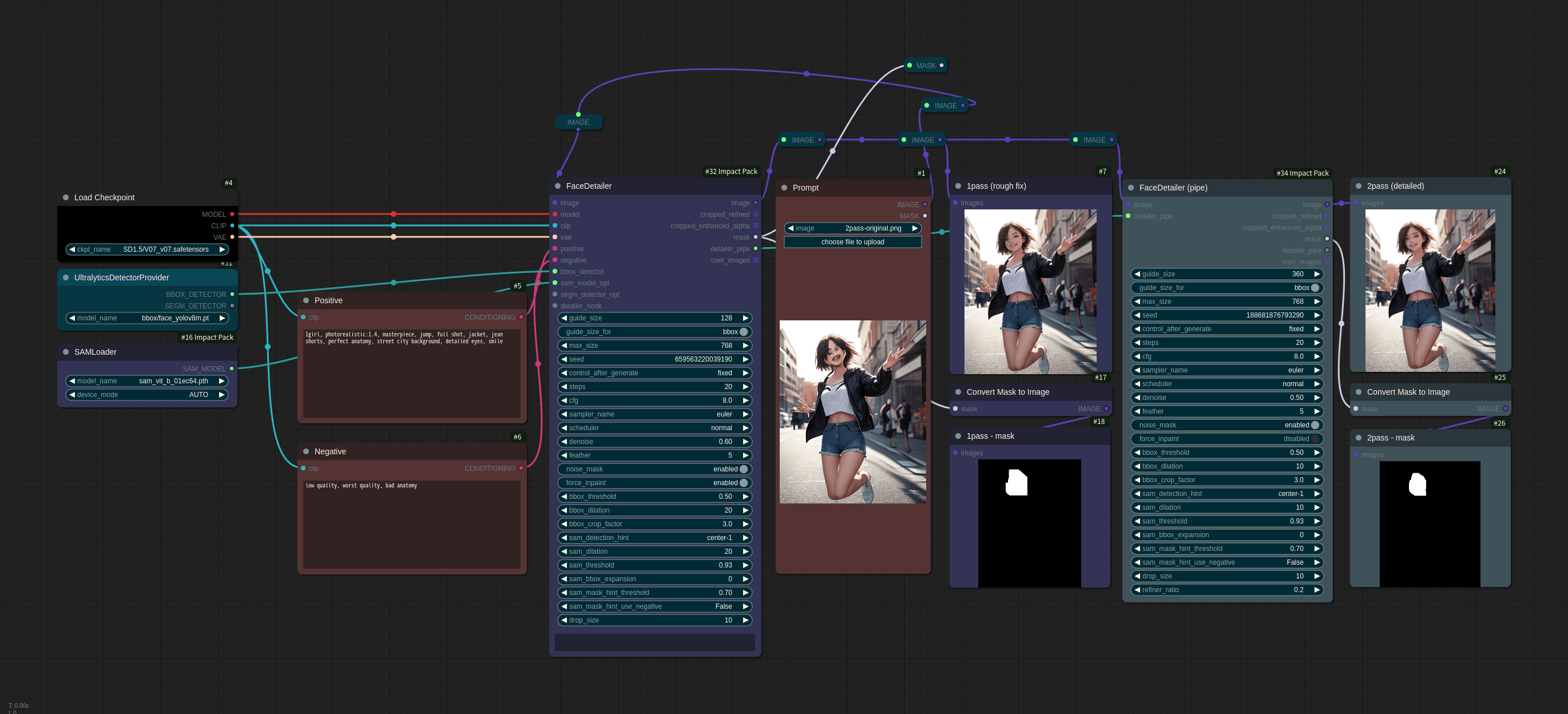
Key features:
- Detection: Identify faces and body parts in images with precision.
- Segmentation: Split images into distinct sections for targeted editing (e.g., isolating faces or backgrounds).
- Detailing: Use SEGS technology to refine specific areas without altering the rest of the image.
- Regional prompting: Customize different parts of an image with unique prompts, giving you control over each section.
ComfyUI IPAdapter plus#
ComfyUI IPAdapter Plus lets you use reference images to guide and enhance your AI-generated outputs.
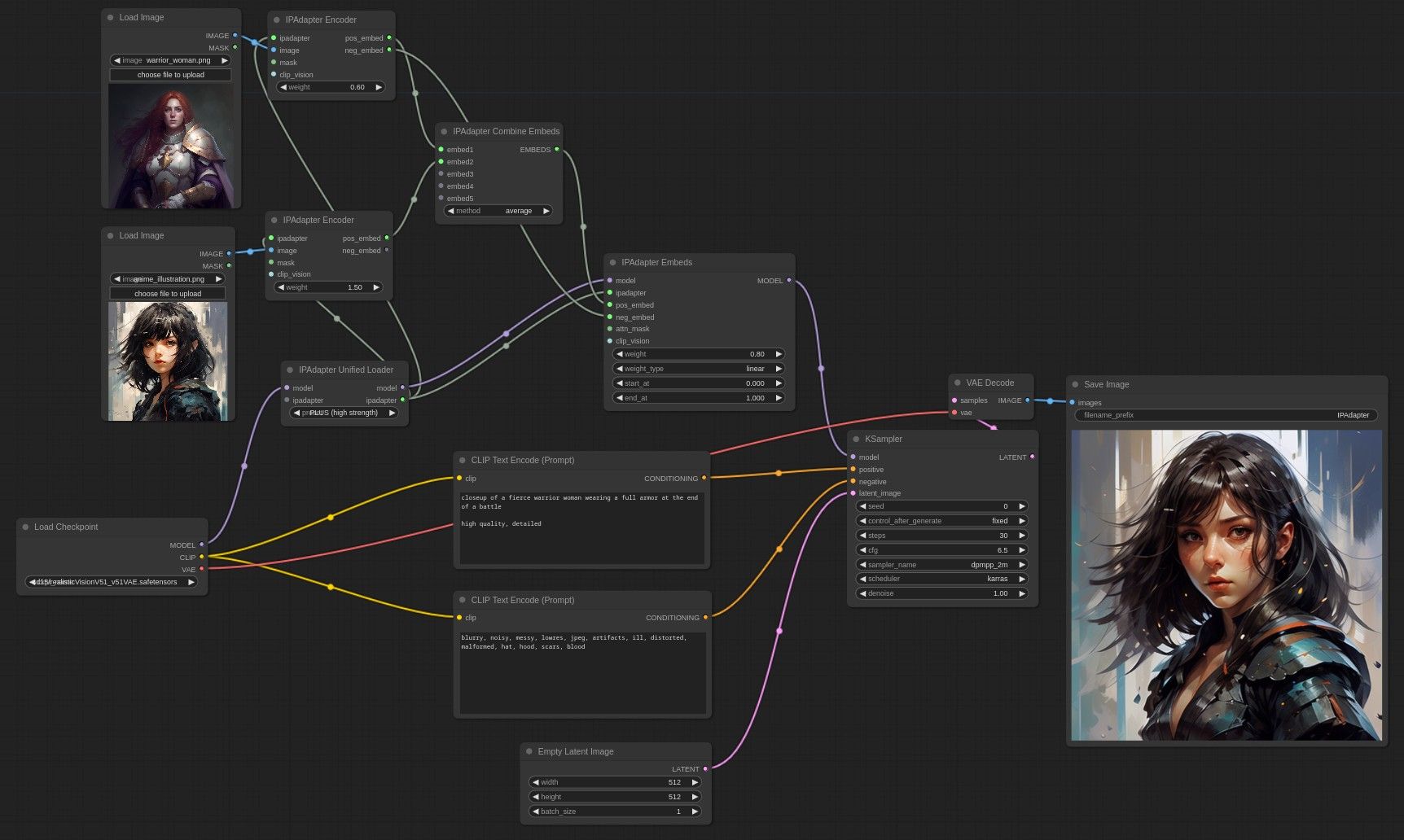
Key features:
- Style transfer: Apply the style of a reference image to a new generation.
- Content transfer: Integrate specific elements or subjects from a reference image to your artwork while maintaining their key characteristics.
- Composition and subject manipulation: Adjust the composition and subject of the generated image to closely match the reference.
- Multiple references: Blend styles and contents from multiple images for creative combinations.
This tool is ideal for those looking to integrate specific visual styles or details into their images.
comfy-pack#
comfy-pack is a comprehensive toolkit to reliably pack, share, and deploy ComfyUI workflows. It ensures your entire workspace environment is preserved and easily recreated.

Key features:
- Workspace packaging: Package the entire workspace as a
.cpack.zipfile containing everything needed to run your ComfyUI workflows, such as custom nodes, model hashes (to identify the exact versions), and Python dependencies. - Environment reproduction: Unpack the
.cpack.zipfile to recreate workflows and replicate the same environment with exact dependencies. - Automatic API generation: Turn your workflows into RESTful APIs, with customizable input and output parameters for easy integration.
- Production deployment: Deploy ComfyUI workflows as scalable APIs on the cloud with one click, with enterprise-grade features like fast autoscaling.
Sharing ComfyUI workflows with others can be challenging due to missing custom nodes, incorrect model files, or Python dependencies. With comfy-pack, you can easily package and deploy ComfyUI workflows as portable artifacts. Learn more in this blog post.
Efficiency nodes#
Efficiency nodes live up to their name by simplifying your ComfyUI workflows. This collection of custom nodes is designed to streamline the image generation process and reduce clutter in your workflow.
Essentially, an efficiency node combines the functionality of multiple nodes into a single, powerful node. For example, the Efficient Loader node brings together checkpoint loading, VAE handling, prompt setting, LoRA management, and many more. Usually, these functions could require multiple nodes and take up significant screen space.
With efficiency nodes, you can create a complete image generation workflow with as few as three nodes:
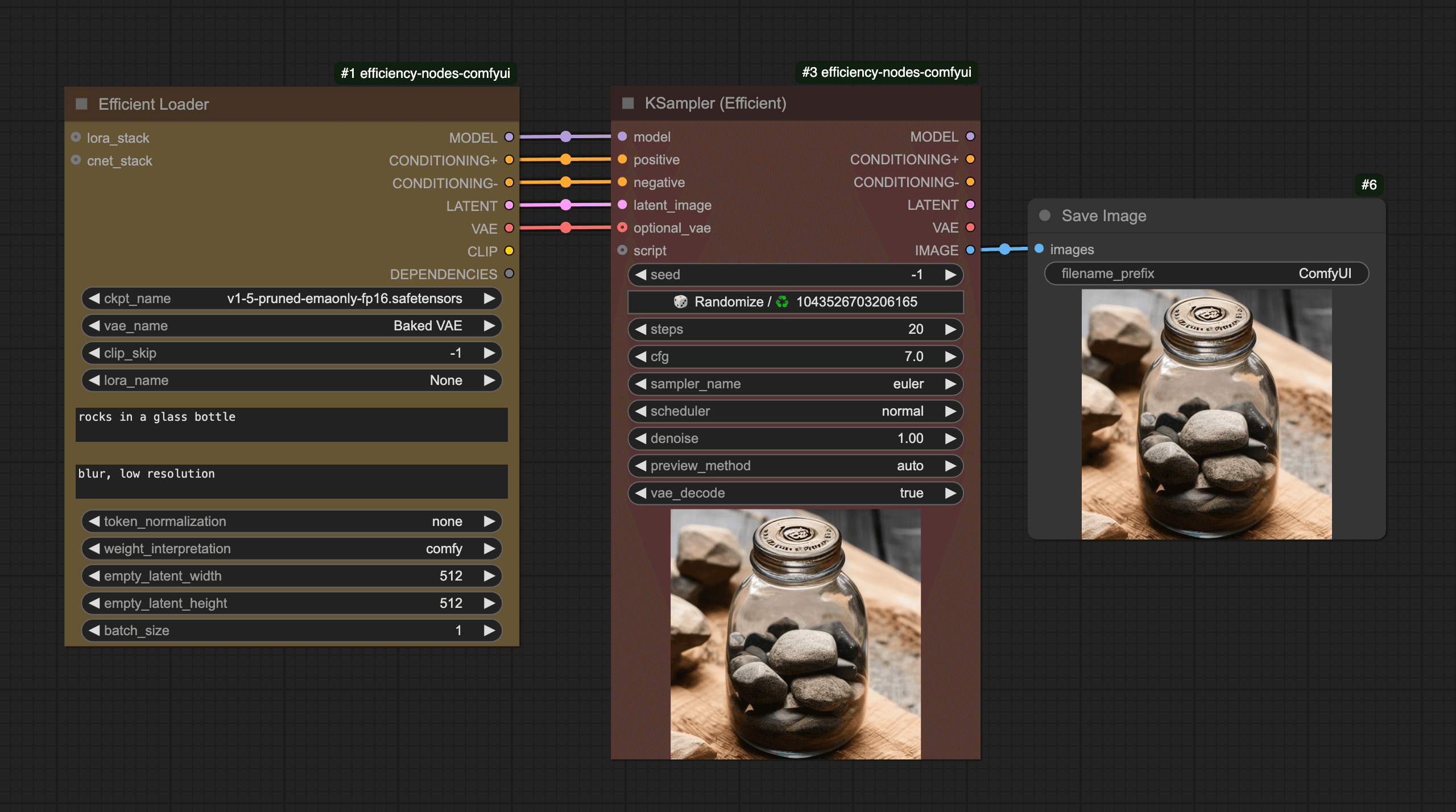
Note that the original repository for efficiency nodes is no longer maintained. For continued updates and support, you should install the forked version. Make sure you uninstall the original version before reinstalling the new one.
ComfyUI-Custom-Scripts#
ComfyUI-Custom-Scripts adds quality-of-life improvements that make your ComfyUI experience more efficient and enjoyable. It focuses on UI enhancements and workflow automation.
Some of the features I recommend:
-
Auto-completion: Create custom word lists for faster prompt writing.
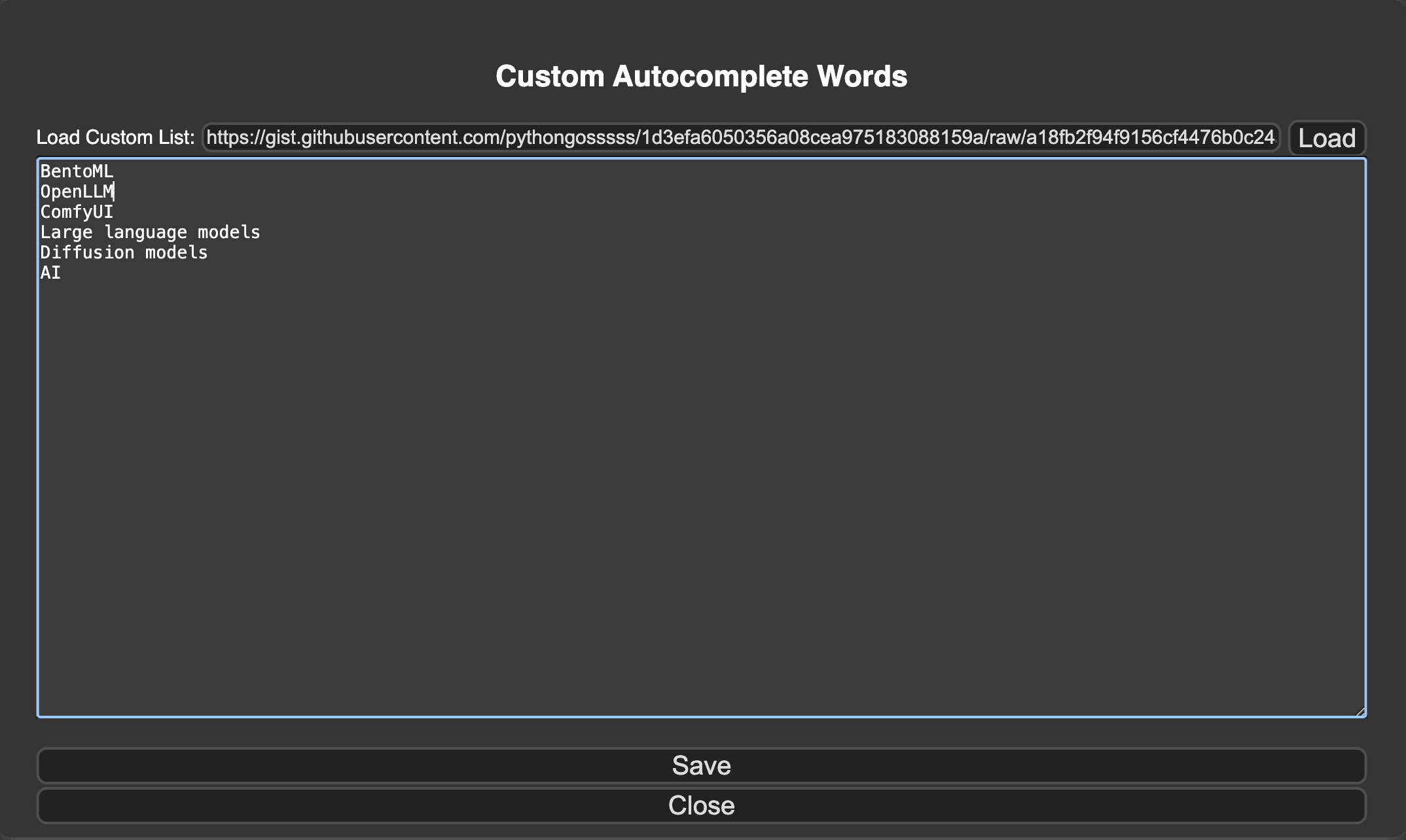
Add custom words for autocompletion -
Graph auto-arrangement: Automatically organize your workflow nodes in execution order for better clarity.
-
Math expression: Perform complex calculations using values from your graph, supporting
INT,FLOAT,IMAGE, andLATENTvalues. -
Preset text: Save and reuse your favorite text templates, such as positive/negative prompts.
-
System notifications: Get browser notifications with customizable sound when a node is executed.
These features are helpful for anyone looking to streamline their ComfyUI workflow and make their workspace more organized and efficient.
Why aren't custom nodes working in my workflow?#
This is probably the first issue for anyone new to ComfyUI custom nodes. Here's what might be happening:
- The workflow is created with a different version of the required custom nodes
- Missing Python dependencies
- Incompatible versions between different custom nodes
Remember to check the original workflow's documentation for specific version requirements. In some cases, you may need to clone specific Git commits to match the required versions.
How can I share a ComfyUI workspace to others?#
The easiest way is to use comfy-pack. It packages everything you need into a .cpack.zip file, including custom nodes (pinned to their exact versions), all Python dependencies, and model hashes.
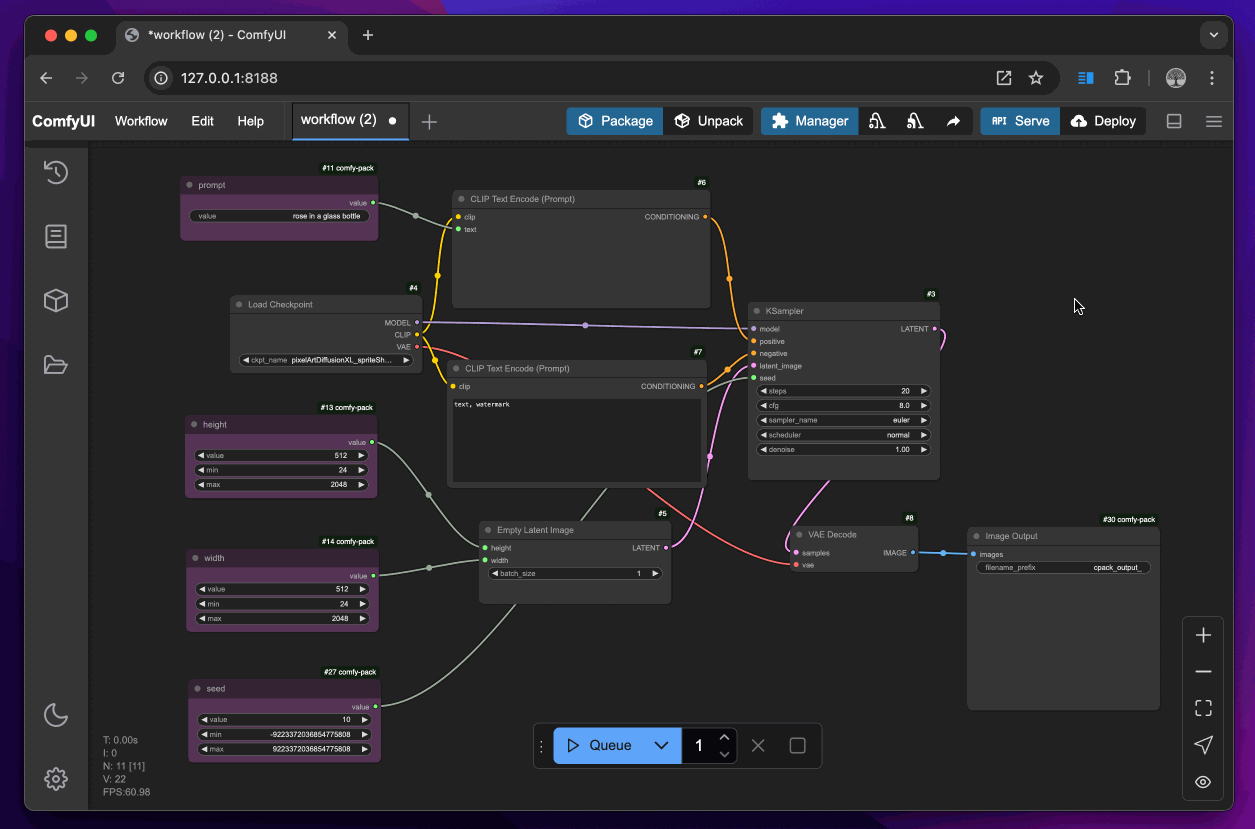
So, will this make the package too large because of the included models?
NO. comfy-pack uses a smart model tracking and retrieval system to avoid unnecessary bloat. More specifically, it automatically computes and records model file hashes, and generates download URLs (e.g., from Hugging Face or Civitai). comfy-pack includes these model metadata in the package, not the model itself.
During unpacking, it does the following to restore the original workspace:
- Prepare a Python virtual environment with the exact packages used in the workflow.
- Clone the specific versions of ComfyUI and custom nodes required for the workspace.
- Automatically download models using the provided hashes and links. For storage, it uses symbolic links for efficient model sharing, which means models are downloaded only once and reused across workflows.
How can I deploy and serve ComfyUI workflows as APIs?#
This is one of the most frequently discussed topics in the community. For production usage, especially for scaling workflows or integrating them into larger systems, I recommend comfy-pack. It not only allows to you package the entire workspace, but also makes it a deployable artifact.
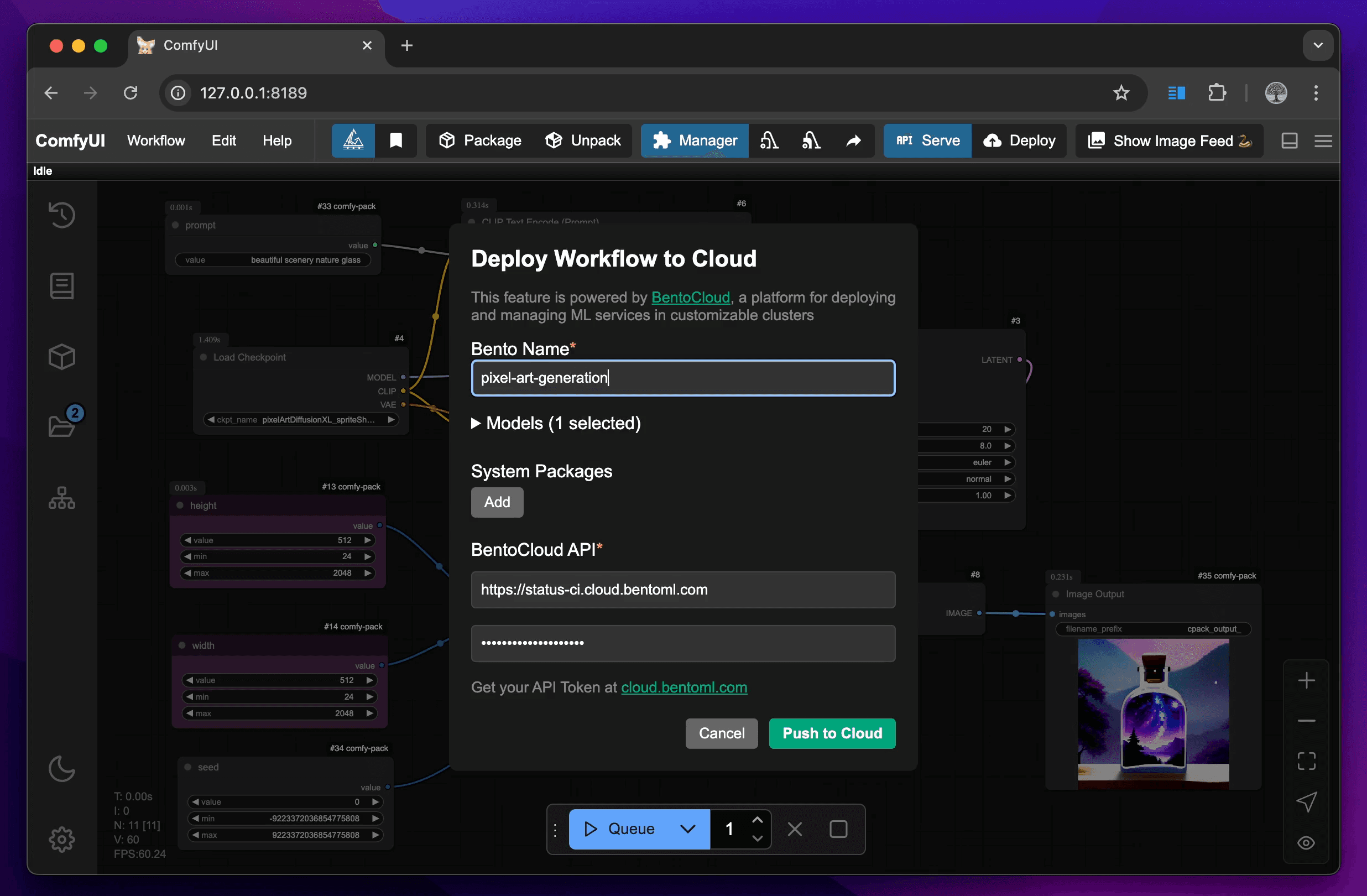
For cloud deployment, comfy-pack integrates seamlessly with BentoCloud, an AI inference platform for building and scaling AI applications. With BentoCloud, you can:
- Access a variety of powerful cloud GPUs like A100 for optimal performance with diffusion models.
- Handle different traffic patterns through the autoscaling feature with fast cold starts.
- Monitor your workflows with built-in dashboards for real-time insights into performance and usage.
Sign up for BentoCloud to learn more.
Final thoughts#
Remember that the ComfyUI community is constantly developing new nodes and improving existing ones, so keep an eye on new releases and updates. The perfect node for your specific use case might be just around the corner.
Still have questions? Check out the following resources to learn more:
- Join our Slack community
- Talk to our experts
- Sign up for BentoCloud to deploy your first ComfyUI workflow to production
